Understanding MegaOTT: Your Firestick IPTV Player
So, what exactly is MegaOTT? In simple terms, MegaOTT is an application, specifically an IPTV player. Think of it like a media player on your computer, but designed specifically for streaming television channels delivered over the internet – that’s what IPTV (Internet Protocol Television) means. It doesn’t provide the channels itself; rather, it’s the tool you use to access and watch an IPTV service you subscribe to separately. Why would you want to use it on an Amazon Firestick? The Firestick is a fantastic little device that plugs into your TV’s HDMI port, turning almost any television into a smart TV capable of running apps and streaming content. Using MegaOTT on your Firestick allows you to enjoy your IPTV subscription on a large screen, offering a much more comfortable and immersive viewing experience than watching on a phone or tablet. Many users find the Firestick remote and interface convenient for navigating channels and menus.
A frequent question pops up: Is MegaOTT itself an IPTV service provider? It’s crucial to understand that the answer is no. MegaOTT is purely a player application. To use it, you absolutely need login credentials (like a username, password, and server URL, or perhaps an M3U playlist link) from an actual IPTV provider. These providers offer IPTV subscription plans that grant you access to a package of channels. MegaOTT simply acts as the interface to load and display that content. Think of it like needing both a DVD player (MegaOTT) and a DVD disc (your IPTV subscription) to watch a movie.

Why might someone choose MegaOTT over other available IPTV players like IPTV Smarters Pro or TiviMate? Often, the choice comes down to personal preference regarding the user interface, specific features offered, or compatibility recommendations from their chosen IPTV provider. Some providers might even offer a branded version of an app like MegaOTT, potentially pre-configured or optimized for their service. MegaOTT generally aims for a user-friendly experience, making it relatively easy to input your service details and start watching. It might offer features like Electronic Program Guide (EPG) support, Video on Demand (VOD) sections, and channel categorization, common staples in modern IPTV players. The performance and stability can also be factors, though this often depends as much on the quality of the IPTV service itself as on the player app. Exploring different players is possible, but if your provider recommends MegaOTT, or if you find its layout intuitive, it can be a solid choice for your Firestick streaming needs. Remember to look for affordable IPTV services to pair with your player.
Preparing Your Firestick for the MegaOTT APK
Before you can install any third-party application like the MegaOTT APK onto your Amazon Firestick, you need to adjust a couple of crucial settings. By default, for security reasons, Fire TV devices are set up to only install applications available directly from the official Amazon Appstore. Since MegaOTT isn’t typically found there, you’ll need to enable the ability to install apps from other sources. This process is often referred to as “sideloading.” Don’t worry, it sounds more technical than it is! It’s a straightforward process.
Here’s how you generally prepare your Firestick:
- Navigate to the Firestick Home Screen.
- Use your remote to move to the Settings icon (usually a gear symbol) on the far right of the main menu bar.
- Scroll down and select My Fire TV (or Device & Software on newer Fire OS versions).
- Select Developer Options. Now, here’s a point where things might differ slightly. If you don’t see ‘Developer Options’, don’t panic! Go back one step, select About, and then click on the name of your Fire TV Stick (e.g., ‘Fire TV Stick 4K’) about seven times repeatedly. You’ll see a small message at the bottom of the screen saying, “No need, you are already a developer.” Now go back, and ‘Developer Options’ should be visible under ‘My Fire TV’ or ‘Device & Software’.
- Inside Developer Options, find the setting named Apps from Unknown Sources (it might also be called ‘Install unknown apps’ on newer versions). Select it.
- A warning message will appear explaining the potential risks. Select Turn On to enable the setting.
A common concern arises: Is enabling Apps from Unknown Sources risky? Yes, there is an inherent risk, which is why it’s disabled by default. Enabling this setting means you *can* install applications that haven’t been vetted by Amazon. This could potentially include malicious software if you download apps from untrustworthy websites. However, it’s a necessary step for installing many legitimate third-party apps like MegaOTT. The key is source awareness. Only download APK files from reputable sources, ideally directly from the app developer’s official site or from a link provided explicitly by your trusted IPTV service provider, like potentially found on iptv4cheap.com. Avoid random download links found on forums or obscure websites. By being cautious about where you get your APKs, you significantly mitigate the risks associated with this setting. Think of it like unlocking a door – it allows entry, but you still need to be careful about who you let in. You’ll also want to ensure you have a stable Wi-Fi connection throughout the download and installation process to avoid corrupted files.
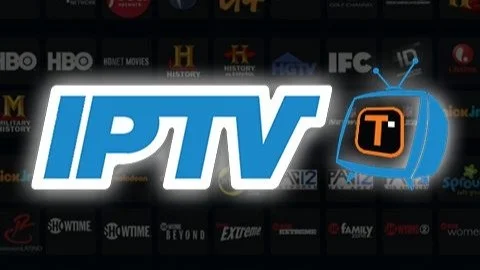
Once you’ve enabled Apps from Unknown Sources, your Firestick is primed and ready for the next step: getting the tool needed to actually download the MegaOTT APK file. This simple settings adjustment is fundamental for unlocking the full potential of your Firestick beyond the confines of the Amazon Appstore, allowing access to a wider world of applications, including powerful IPTV players. Just remember the importance of downloading files responsibly. This preparation aligns with general IPTV setup guides for Firestick devices.
Installing the Downloader App: Your Gateway to MegaOTT
With your Firestick settings adjusted to allow installations from unknown sources, the next logical step is to install an application that can actually download the MegaOTT APK file from the internet onto your device. The most popular and widely recommended tool for this job on Firestick is simply called Downloader. Why do you need a separate app for this? Because the Firestick’s built-in Silk browser isn’t primarily designed for direct file downloading and management in the way Downloader is. Downloader combines a basic web browser with a file manager, making it incredibly convenient for fetching APK files (and other file types) directly via a URL or a special download code.
Finding and installing Downloader is easy because, unlike MegaOTT, it is available directly from the official Amazon Appstore. Here’s how to get it:
- From the Firestick Home Screen, navigate to the Find or Search option (often represented by a magnifying glass icon).
- Start typing “Downloader” using the on-screen keyboard. The app should appear in the suggestions fairly quickly. It usually has an orange icon with a white downward-pointing arrow.
- Select the Downloader app from the search results.
- Click the Get or Download button. The app will download and install automatically.
- Once installed, you can click Open to launch it immediately.
Upon launching Downloader for the first time, it will likely ask for permission to access photos, media, and files on your device. You need to grant this permission (select Allow) for the app to function correctly, as it needs to save the files you download. You might also see a quick start guide or update notes; feel free to read through or dismiss them (usually by clicking OK). Now, a crucial step for newer Fire OS versions: Downloader itself needs permission to install unknown apps (the very thing you enabled globally earlier). If prompted, select ‘Settings’ when Downloader asks for this permission, find Downloader in the list, and toggle the permission ON for it. This ensures Downloader can initiate the installation of the MegaOTT APK once downloaded.

One common question is: Are there alternatives to the Downloader app? Yes, other methods exist. Some users prefer file managers like ES File Explorer (though its interface can be more complex and has faced criticism over ads/bloatware in the past) or using apps like Apps2Fire to send APKs from an Android phone to the Firestick. However, for most users, especially beginners, the Downloader app offers the most straightforward and user-friendly method for getting APKs like the MegaOTT APK for Firestick directly onto the device. Its simplicity is its strength. Another query might be: Why can’t I just download MegaOTT directly from the Appstore? As mentioned before, many third-party IPTV players aren’t listed on the official Amazon Appstore. This can be due to various reasons, including Amazon’s specific policies, the nature of the apps facilitating access to diverse content streams, or simply the developer choosing not to publish there. Therefore, tools like Downloader become essential bridges for accessing these types of IPTV apps on Firestick. Think of Downloader as your specialized key to unlock access to apps beyond the official store.
Downloading the MegaOTT APK using Downloader
Now that you have the Downloader app installed and properly configured on your Firestick, you’re ready to use it to fetch the actual MegaOTT application package file, known as the APK. This is the core step where you retrieve the installer file from the internet. The most critical part of this process is having the correct and safe download source for the MegaOTT APK. Typically, this will be a direct URL (a web address ending in `.apk`) or sometimes a shorter numerical code that can be entered into Downloader’s built-in browser/URL field.
Where do you find this URL or code? Ideally, you should obtain it directly from the official source for MegaOTT or, very commonly, from your IPTV service provider. Reputable providers often give clear instructions and specific links for the player apps they recommend or support, which might include MegaOTT. Websites dedicated to IPTV resources, such as iptv4cheap.com, might also list official download links or codes for popular apps like MegaOTT for Firestick. Crucially, avoid downloading APKs from random third-party websites or file-sharing platforms, as these can be outdated, modified, or even contain malware. Stick to trusted sources.
Here’s the step-by-step process using Downloader:
- Launch the Downloader app on your Firestick.
- You’ll see the Home screen of the app, which prominently features a URL entry field.
- Using your remote and the on-screen keyboard, carefully type the exact download URL or the numerical code provided for the MegaOTT APK into this field. Double-check for typos – even one wrong character will prevent the download.
- Once the URL/code is entered correctly, select the Go button.
- Downloader will connect to the source and begin downloading the APK file. You’ll usually see a progress bar indicating the download status. The time it takes will depend on your internet speed and the file size.
- Wait for the download to complete fully.

A question often asked is: What is an APK file, anyway? An APK (Android Package Kit) file is the file format used by the Android operating system (which Fire OS is based on) for the distribution and installation of mobile apps. It’s essentially a package containing all the elements an app needs to run on your device. When you download an app from the Google Play Store or Amazon Appstore, you’re downloading and installing an APK file behind the scenes. Sideloading just means you’re doing this process manually using a file obtained from outside the official store. Another important clarification sought is: Where can I safely get the MegaOTT APK download link? Again, prioritize the official source or your specific IPTV provider’s recommendation. If exploring options like those potentially listed on MegaOTT APK pages, ensure the source seems legitimate and is specifically for the intended app. Be wary of sites riddled with ads or pop-ups demanding unnecessary permissions. If Downloader encounters an error, double-check the URL/code, ensure your internet connection is stable, and verify that the source link is still active. Sometimes, providers update their links, requiring you to get the latest one. Using a Downloader code for IPTV Smarters might follow a similar principle, showcasing how codes simplify input.
Installing the MegaOTT APK on Your Firestick
Once the Downloader app has successfully finished downloading the MegaOTT APK file, the next immediate step is the installation itself. Because you prepared your Firestick correctly by enabling ‘Apps from Unknown Sources’ and granted Downloader the necessary permissions (if required by your Fire OS version), this part is usually quite smooth. As soon as the download completes, Downloader should automatically trigger the Android installation screen for the APK file you just downloaded.
You’ll see a system screen that shows the name of the app (MegaOTT) and asks for confirmation to install it. It might also list the permissions the app requires to function. Here’s what to do:
- On the installation screen, use your remote to navigate down and highlight the Install button, typically located in the bottom-right corner.
- Select Install.
- The Firestick will now process the APK file and install the MegaOTT application. You’ll see a progress bar indicating “Installing…”
- Once the installation is complete, the screen will display “App installed.” You will typically see two options: Done and Open.
- Selecting Open will launch the MegaOTT app immediately. Selecting Done will close the installation screen and return you to the Downloader app.
At this point, it’s highly recommended to perform a bit of housekeeping. The APK file you downloaded is just the installer; it’s no longer needed once the application is installed and takes up valuable storage space on your Firestick (which often has limited capacity). Downloader makes this easy:
- After the installation finishes and you are back in Downloader (either by clicking ‘Done’ or if the installer prompt reappears), you should see a pop-up regarding the downloaded file.
- This pop-up gives you options for the APK file: Install, Delete, or Done. Since you’ve already installed it, select Delete.
- Confirm the deletion by selecting Delete again. This removes the installer file, freeing up space.

Now, where do you find the newly installed MegaOTT app? It won’t automatically appear on your main Firestick home screen row. You need to navigate to your full list of applications. Press and hold the Home button on your remote, select Apps from the menu that appears, or navigate to the “Your Apps & Channels” row on the main screen and select “See All.” Scroll through the list until you find the MegaOTT icon. To make access easier in the future, highlight the MegaOTT app icon, press the Menu button (three horizontal lines) on your remote, and select Move to front. This will place it at the beginning of your app list and usually on the main home screen row. What if the installation fails? Common reasons include insufficient storage space (delete unused apps or the APK file first), the ‘Apps from Unknown Sources’ setting being accidentally turned off, a corrupted APK download (try downloading it again), or a temporary glitch (restart your Firestick and try installing again). Following the steps to install IPTV on Firestick correctly is key. You don’t strictly need to keep Downloader after this, but it’s handy for future MegaOTT APK for Firestick updates or other apps.
Setting Up MegaOTT with Your IPTV Service Details
You’ve successfully installed the MegaOTT application on your Firestick. However, launching it right now won’t get you very far in terms of watching content. As established earlier, MegaOTT is just a player; it needs to be fed the specific details of your IPTV service subscription to actually load channels and videos. This setup process usually happens the first time you open the app, or through a settings/login menu within the app.
What information do you typically need? Most IPTV services that are compatible with players like MegaOTT use one of a few standard login methods. The most common details required are:
- Username: A unique identifier assigned to your subscription.
- Password: The password associated with your username.
- Server URL / Portal URL: This is the web address (URL) that tells the MegaOTT app where to connect to fetch the channel list, EPG data, and stream information from your provider’s servers.
These three pieces of information often correspond to what’s known as the Xtream Codes API login method, which is very popular due to its ease of use. Alternatively, some providers might give you an M3U Playlist URL. This is a single, long web address that points directly to a file containing your channel list. MegaOTT likely supports both methods, and you’ll typically choose which one you’re using when setting up.
When you launch MegaOTT for the first time, it should present you with a login screen or an option to add a playlist/user. Look for fields labeled “Username,” “Password,” and “URL” or similar. Carefully enter the exact details provided by your IPTV supplier. Accuracy is paramount here – even a small typo in the username, password, or IPTV Smarters URL (which functions similarly) will prevent the app from connecting. Use the on-screen keyboard and double-check everything before proceeding. If you’re using an M3U link, there might be a separate section or button like “Add Playlist” or “Login with M3U URL,” where you’ll paste the entire link, possibly giving the playlist a name of your choice.

A fundamental question arises here: Where do I get my IPTV username, password, and server URL? These critical details are provided by your IPTV provider after you sign up and pay for a subscription. You cannot make these up, nor can MegaOTT generate them. You need to buy an IPTV subscription from a seller. Look for providers offering various IPTV plans, perhaps even a one-month IPTV subscription to test the waters, or longer terms like a 1-year IPTV subscription for better value. Once subscribed, the provider will typically email you your login credentials or make them available in your account area on their website. Keep this information safe and secure. What’s the difference between M3U link and Xtream Codes API? An M3U link is essentially just a URL pointing to a text file listing streams. It works, but it might not always pull in EPG (program guide) data automatically. The Xtream Codes API method (using username/password/URL) is often preferred because it allows the app to fetch not only the channel list but also the EPG and sometimes VOD/Series information more reliably and integrates better with the app’s features. Check what your provider supplies; often, they provide both options. Using the correct Megaott username and password is key.
Exploring MegaOTT Features and Enjoying Content
Once you’ve successfully entered your IPTV service credentials into MegaOTT and logged in, the app should load your provider’s channel list, and potentially Video on Demand (VOD) movies and TV series, if included in your IPTV plan. Now you can start exploring the features and enjoying the vast amount of content typically available through IPTV services. Most IPTV players, including likely MegaOTT, organize content into logical sections.
Common sections you might find include:
- Live TV: This is the core offering, containing potentially hundreds or thousands of live television channels, often sorted by country or genre (e.g., News, Sports, Movies, Kids). You can usually scroll through the list, select a channel, and start watching.
- VOD (Video on Demand): This section typically hosts a library of movies that you can watch anytime. Like Live TV, it’s often categorized by genre.
- Series: Similar to VOD, but dedicated to TV shows, often organized by show title, season, and episode.
- EPG (Electronic Program Guide): A crucial feature that displays the TV schedule for live channels, showing what’s currently playing and what’s coming up next. A good EPG significantly enhances the viewing experience, making it feel more like traditional cable or satellite TV. You can often access the EPG while watching a channel or through a dedicated EPG screen.
- Settings: Allows you to manage your account(s), change player settings (like stream format, buffer size), customize the interface, set up parental controls (if available), or check for app updates.

Navigating within MegaOTT usually involves using the directional pad and OK/Select button on your Firestick remote. You can scroll through lists, select items, and use the back button to return to previous menus. Many players allow you to mark channels as ‘Favorites’ for quick access. Look for an option while viewing a channel or in the channel list (perhaps by pressing the menu button). Searching for specific channels, movies, or series is also a common feature, usually accessed via a search icon (magnifying glass). For a smooth streaming experience, a stable and reasonably fast internet connection is vital. Buffering issues can often be traced back to internet problems or sometimes server load on the provider’s end. Consider exploring affordable IPTV solutions that offer reliable streaming.
What if channels aren’t loading or are constantly buffering? This is a common frustration. First, check your internet connection speed using a speed test app on your Firestick or another device on the same network. Restarting the MegaOTT app, your Firestick, and even your internet router can often resolve temporary glitches. If the problem persists, especially on multiple channels, it might be an issue with the IPTV service itself – contact your provider’s support. Sometimes, only specific channels have issues, indicating a problem with that particular stream source. If you share your internet connection heavily, or if your provider offers it, consider a plan with multiple connections, though this usually means paying more to watch on several devices simultaneously, not necessarily improving single-stream quality unless bandwidth was the bottleneck. Can I record shows with MegaOTT? Recording (or DVR) functionality depends on both the MegaOTT app’s features and, critically, whether your IPTV provider allows and supports recording on their streams. Some apps offer recording to local storage (if your Firestick has space or external storage attached), while others might integrate with provider-side recording if offered. Check both the app’s settings and your provider’s feature list. Don’t assume recording is always possible. A good IPTV guide or provider documentation should clarify this.
Troubleshooting Common MegaOTT Issues and Updates
While installing and using MegaOTT on your Firestick is generally straightforward, you might occasionally encounter issues. Understanding common problems and how to troubleshoot them can save you time and frustration. Additionally, keeping the app updated is important for performance, security, and compatibility.
Here are some frequent problems and potential solutions:
- Login Errors: If MegaOTT rejects your credentials upon login, double and triple-check your username, password, and the Server/Portal URL. Ensure there are no typos, extra spaces, or case sensitivity errors. Verify these details with the information provided by your IPTV provider. Also, confirm your subscription is active and hasn’t expired.
- Black Screen / Channel Not Loading: This could be due to several reasons. Try switching to another channel – if others work, the issue might be specific to that one stream source (contact provider). If no channels work, check your internet connection. Restart the MegaOTT app, your Firestick, and your router. Sometimes, changing the stream format (if available in MegaOTT settings, e.g., from MPEGTS to HLS) can help.
- Buffering / Freezing: Often related to internet speed or stability. Run a speed test. Ensure no other devices are hogging bandwidth. Move your Firestick closer to the router or consider a wired Ethernet connection if possible. Clearing the app’s cache (Firestick Settings > Applications > Manage Installed Applications > MegaOTT > Clear Cache) can sometimes help. If buffering persists across all channels, it might indicate server load issues at the provider’s end.
- App Crashing / Freezing: Ensure you have the latest version of the MegaOTT app. Try clearing the app’s cache and data (note: clearing data will require you to log back in). Restarting your Firestick is always a good first step. If crashes continue, the app might be unstable, or there could be a conflict with other software; consider reinstalling the app.

Why did MegaOTT suddenly stop working? This can be alarming. Check the basics first: internet connection, subscription status (did it expire?), login details (did the provider change them?). Sometimes, IPTV providers perform server maintenance or change server URLs, requiring you to update the details in the app. Check for any announcements or emails from your provider. It’s also possible the app requires an update to function correctly, especially after a Fire OS update.
Keeping MegaOTT updated is crucial. How do you update the MegaOTT APK for Firestick? Unlike apps from the official store, updates usually aren’t automatic. Sometimes, when you launch MegaOTT, it might prompt you that a new version is available and provide a download link or instructions. If not, you’ll typically need to repeat the process of obtaining the latest APK download URL/code (from your provider or a trusted source like potentially MegaOTT APK download pages) and using the Downloader app to download and install the new version. When you run the installer for the new version, it should update the existing application without needing to uninstall the old one first (though your settings and login details should ideally be preserved, it’s wise to have them handy just in case). If persistent issues arise that aren’t resolved by these steps, reaching out to your provider’s IPTV customer service is the next logical step, as the problem might lie with their service rather than the app or your device. Choosing a reliable, even if cheapest IPTV service, often comes with some level of support.